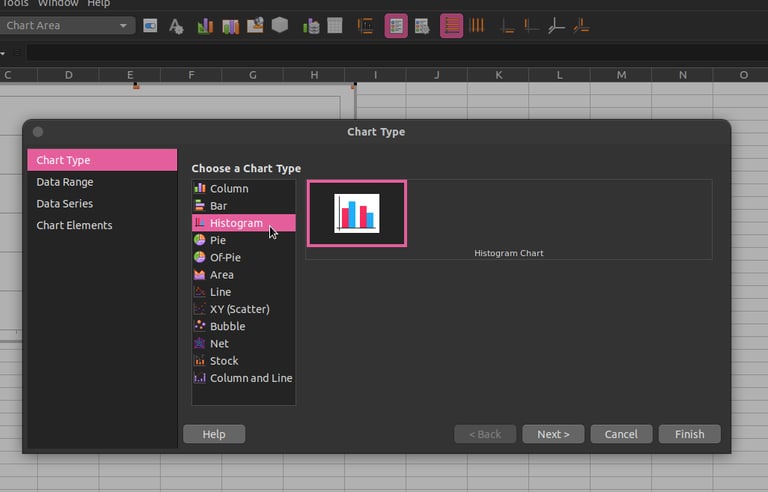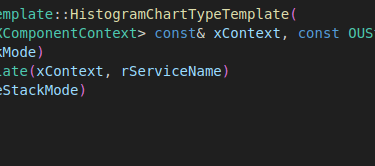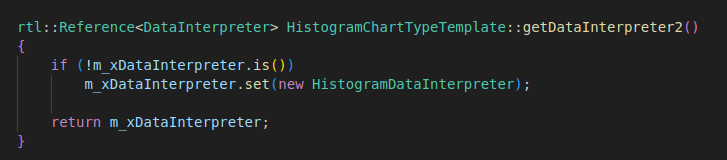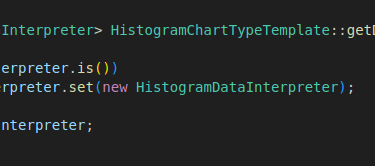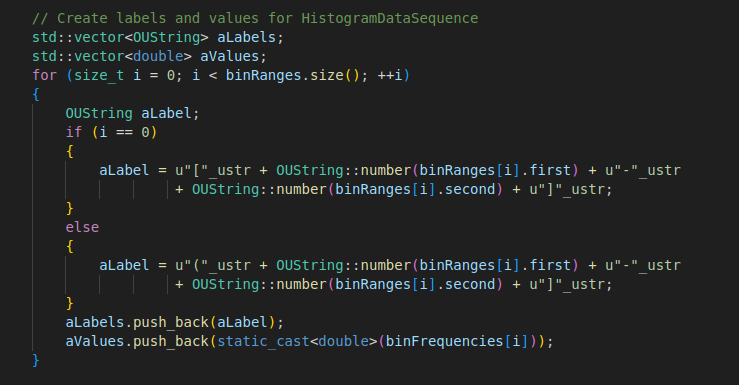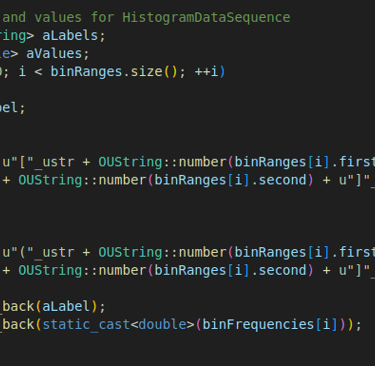LibreOffice Histogram working
Understanding Histogram Charts in LibreOffice: From Click to Display
Devansh Varshney
12/22/20248 min read


A video covering the same can be found here- https://www.youtube.com/watch?v=rRtdxsQ4PRs
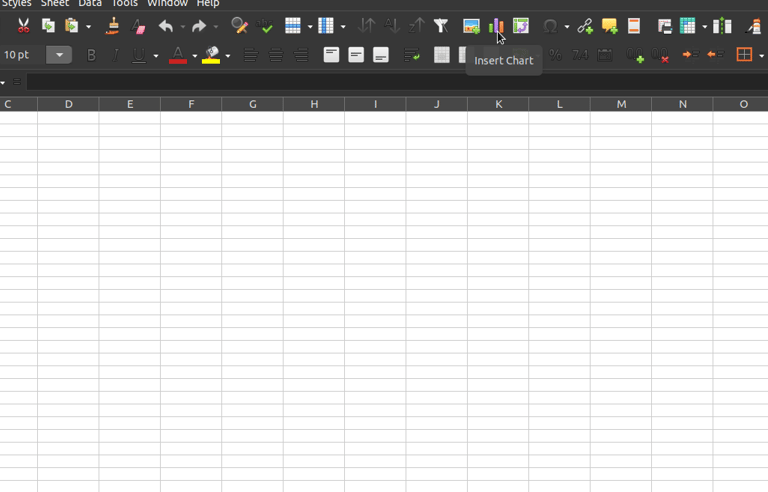
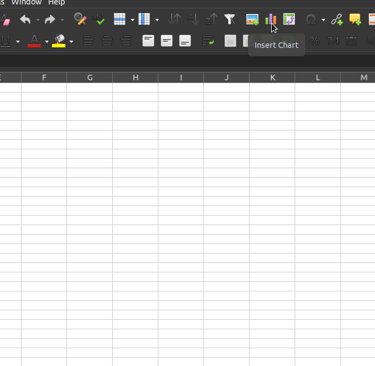
Ever wondered how LibreOffice turns your data into a beautifully organized histogram chart with just a few clicks?
Let's dive into the magic behind it, from the moment you make your selection to when you see your data visualized.
The Journey Begins: Selecting Your Chart
As can be seen in the following images from the LibreOffice Calc UI when you select the Insert Chart option it opens the new window which is of Chart Type (chart2/source/model/template/ChartType.cxx chart2/source/model/template/ChartTypeTemplate.cxx and chart2/source/model/template/ChartTypeManager.cxx )
Image 1 Image 2
The first thing which got hit from here is the Controller file - chart2/source/controller/dialogs/ChartTypeDialogController.cxx
Among the options, you spot the histogram icon (thanks to HistogramChartDialogController::getImage()), which grabs your attention with its name (returned by getName()). You click it, and you're greeted with options as shown in image 2.
Maybe you choose a standard histogram or a special subtype like a Pareto chart. These choices are managed by fillSubTypeList() and adjustParameterToSubType().
From here we hit our first model, which is chart2/source/model/template/HistogramChartTypeTemplate.cxx HistogramChartTypeTemplate serves as a blueprint or a template for creating histogram charts in LibreOffice. It defines the default properties and behaviours of a histogram chart before any specific instance is created or modified by user interaction.
Key Components and Methods:
Constructor:
Parameters:
xContext: The component context, used for service initialization.
rServiceName: The name of the chart service, which helps in identifying this as a histogram.
eStackMode: Specifies if and how data should be stacked in the chart.
nDim: Indicates whether the chart should be 2D or 3D (default is 2).
Function: Initializes the template with the given parameters, setting up basic characteristics for any histogram chart based on this template.
getDimension(): Function: Returns the dimension of the chart (2 or 3, for 2D or 3D).
getStackMode(): Function: Returns the stacking mode for the chart, which dictates how multiple data series are displayed if applicable.
matchesTemplate2(): Checks if a given diagram matches this template's characteristics, potentially adapting properties. This is useful for determining if an existing chart can be converted to a histogram.
getChartTypeForIndex():
Creates and returns a new HistogramChartType object based on this template. This method is crucial when a new chart needs to be instantiated from the template.
getChartTypeForNewSeries2(): Similar to getChartTypeForIndex, but used when adding a new series to an existing chart. It might copy some properties from previously used chart types to maintain consistency.
getDataInterpreter2():
Provides or creates an instance of HistogramDataInterpreter, which will be responsible for interpreting the raw data into a format suitable for histogram creation.
Role in Histogram Creation:
Blueprint: Acts as the architectural plan for any histogram chart, defining how data should be interpreted, how the chart should look by default, and what capabilities it should have.
Consistency: Ensures that histograms are consistent across different parts of LibreOffice or when converted from other chart types.
Flexibility: Allows for customization by providing a starting point that can be modified through user interactions in the UI.
By setting up these foundational aspects, HistogramChartTypeTemplate ensures that creating a histogram is not just about drawing bars but about correctly representing data based on well-defined rules and user preferences.
From here onwards, the getDataInterpreter2() method ensures there's an instance of HistogramDataInterpreter available for use with histogram charts. It's the first significant interaction in the histogram creation process because:
Initialization: If an interpreter hasn't been created yet (!m_xDataInterpreter.is()), it instantiates a new HistogramDataInterpreter.
Return: The method then returns this interpreter, setting up the framework for data processing specific to histograms.
Once getDataInterpreter2() is called:
HistogramDataInterpreter is instantiated or accessed:
Role: This class is responsible for interpreting the raw data into a format that can be used by a histogram chart. Its primary methods include:
interpretDataSource():
This method takes raw data from a data source and processes it into an InterpretedData object, If there's at least one data sequence, it sets the role "values-y-original" for the first sequence's values. This role indicates that this is the original, unprocessed data intended for the y-axis of the histogram.
It checks if the data source is valid, processes the data, and prepares it for further steps in chart creation or modification.
reinterpretDataSeries() and isDataCompatible(): While these methods exist, they might not be fully implemented or used in all scenarios.
reinterpretDataSeries() could be used if there's a need to reinterpret data already processed, but in our case, it just returns the input, suggesting it's not fully utilized yet.
isDataCompatible() always returns false, indicating potential future use or a placeholder for compatibility checks. It might be used in future to validate if data meets certain criteria before being used in a histogram (like checking for numerical data, range, etc.).
Role in Histogram Creation:
Data Preparation: HistogramDataInterpreter is crucial for preparing data for histogram use, ensuring that it's in the right format and tagged appropriately for further processing by other parts of the chart system.
Data Integrity: By setting roles, it helps maintain a link between the raw data and its use in charts, allowing for traceability or reversion if necessary.
Flexibility: Although not fully utilized in the methods shown, the structure allows for different interpretations or validations based on chart requirements or user settings.
This interpreter acts as the first step in transforming user data into something a histogram chart can work with, focusing on the initial interpretation rather than the final visualization or calculation
HistogramChartType
Purpose: This class defines the behaviour and structure of a histogram chart within LibreOffice. It extends the functionality of a base ChartType to handle histogram-specific features like bin calculation, data series management, and chart properties.
Key Methods and Methods:
Constructors and Cloning:
HistogramChartType(): Default constructor for creating a new histogram chart type.
HistogramChartType(const HistogramChartType& rOther): Copy constructor for duplicating an existing histogram chart type.
createClone() and cloneChartType(): Methods to create a clone of the chart type, which are important for creating new charts or modifying existing ones while maintaining the original state.
Coordinate System Creation:
createCoordinateSystem2(sal_Int32 DimensionCount): Configures the coordinate system for the histogram, setting up axes with appropriate types and orientations. For histograms, typically:
X-axis for bin ranges or labels.
Y-axis for frequency or count.
Chart Type Identification:
getChartType(): Returns the service name identifying this as a histogram chart type.
getSupportedPropertyRoles(): Specifies which properties (like fill color, border color) can be applied to the histogram.
Property Management:
getInfoHelper(): Provides property set information, crucial for managing histogram properties like bin width, frequency type, etc.
GetDefaultValue(): Sets default values for histogram-specific properties, ensuring consistent behavior unless modified by the user.
getPropertySetInfo(): Returns information about supported properties.
Service Implementation:
getImplementationName(), supportsService(), getSupportedServiceNames(): These methods integrate the histogram chart type into LibreOffice's service framework, allowing it to be instantiated and used within the application.
Data Series Calculation:
createCalculatedDataSeries():
Purpose: This method is responsible for transforming the raw data into histogram-specific data, calculating bin ranges and frequencies, and preparing this data for visualization.
Steps:
Data Series Check:
if (m_aDataSeries.empty()) return;
Check if there's at least one data series available. If not, the method exits since there's no data to process.
Data Sequence Retrieval:
std::vector<uno::Reference<chart2::data::XLabeledDataSequence>> const& aDataSequences
= m_aDataSeries[0]->getDataSequences2();
if(aDataSequences.empty() || !aDataSequences[0].is()) return;
Retrieves the data sequences from the first (and presumably only) data series. If the sequences are empty or invalid, it exits.
Extract Raw Data:
// Extract raw data from the spreadsheet
std::vector<double> rawData;
uno::Reference<chart2::data::XDataSequence> xValues = aDataSequences[0]->getValues();
uno::Sequence<uno::Any> aRawAnyValues = xValues->getData();
for (const auto& aAny : aRawAnyValues)
{ double fValue = 0.0;
if (aAny >>= fValue) // Extract double from Any
{ rawData.push_back(fValue); }
}
Gets the values from the first data sequence, which are expected to be the raw data points for the histogram.
Converts each uno::Any to a double (if possible) and stores these in rawData. This step converts the data into a format that can be processed for histogram creation.
Histogram Calculation:
// Perform histogram calculations
HistogramCalculator aHistogramCalculator;
aHistogramCalculator.computeBinFrequencyHistogram(rawData); // Get bin ranges and frequencies const auto& binRanges = aHistogramCalculator.getBinRanges();
const auto& binFrequencies = aHistogramCalculator.getBinFrequencies();
Instantiates a HistogramCalculator and uses it to compute the histogram. The method computeBinFrequencyHistogram calculates the bins based on the raw data, which uses Scott's rule or user-defined bin widths.
After calculation, it retrieves the computed bin ranges and corresponding frequencies.
Create Labels and Values for Display:
Constructs labels for each bin based on their range:
The first bin uses closed brackets on both ends ([a-b]).
Subsequent bins use an open bracket on the left and closed on the right ((a-b]), indicating the range of values in each bin.
Collects the frequency (count) of data points in each bin as aValues.
HAVE to change based on intervalClosed Attribute: The CT_Binning element has the intervalClosed attribute which specifies whether the start or end side of the bin interval is open
Prepare Data for Chart:
rtl::Reference<HistogramDataSequence> aValuesDataSequence = new HistogramDataSequence();
aValuesDataSequence->setValues(comphelper::containerToSequence(aValues));
aValuesDataSequence->setLabels(comphelper::containerToSequence(aLabels));
uno::Reference<chart2::data::XDataSequence> aDataSequence = aValuesDataSequence;
setRoleToTheSequence(aDataSequence, u"values-y"_ustr)
m_aDataSeries[0]->addDataSequence(new LabeledDataSequence(aDataSequence));
Creates a new HistogramDataSequence to hold the calculated histogram data.
Sets the values (frequencies) and labels (bin ranges) of this sequence.
Assigns a role "values-y" to this sequence, indicating these are the y-axis values for the histogram bars.
Adds this newly created and populated data sequence to the first data series of the chart, preparing it for visualization.
HistogramDataSequence
Purpose: This class manages a sequence of data points specifically formatted for use in histogram charts within LibreOffice. It's designed to handle both numerical data (like bin frequencies) and potentially textual data (like bin labels), although, in the provided snippet, the textual data functionality is not fully implemented.
Key Methods:
Constructor and Destructor: The constructor initializes the class with a ModifyEventForwarder, likely for event handling related to changes in the data sequence. It also registers the "Role" property, allowing the sequence to be identified by its purpose within the chart. The destructor is empty, indicating no specific cleanup is required.
Data Access Methods:
getNumericalData(): Returns the numerical data stored in mxValues, which would typically be the frequencies or counts for each bin in a histogram.
getTextualData(): Currently, this method returns an empty sequence, suggesting it's not used for storing textual data in this implementation. However, the method's existence indicates the class's capability to handle text if needed.
getData(): Provides the data in uno::Any format, which can encapsulate different types but here is used to return the numerical data from mxValues.
Label and Role Management:
generateLabel(): Returns labels associated with the data points, likely the bin ranges or names.
getSourceRangeRepresentation(): Returns the role of the data sequence, which helps in identifying how this data should be used within the chart context.
Modify Listener Support: addModifyListener() and removeModifyListener():
These methods allow listeners to be added or removed for events where the data sequence changes, facilitating UI updates or data synchronization.
Cloning: createClone(): Supports creating a clone of the data sequence, which is useful for maintaining data states or creating new charts from existing ones.
Role in Histogram Creation:
Data Storage: HistogramDataSequence stores the calculated data after processing by HistogramCalculator within HistogramChartType. This includes:
Bin frequencies as numerical data.
Bin labels or ranges as textual or numerical data for display.
Role Assignment: Setting and managing roles, ensures that different parts of the chart system can handle data appropriately, whether for display, calculation, or user interaction.
Data Integration: It integrates with the broader chart system by providing methods to access data in various formats, supporting the visualization of histograms by supplying the necessary data in a structured way.
This class plays a crucial role in managing and providing access to the data that forms the actual bars of a histogram, ensuring that the chart can display this data correctly and dynamically.